Budgets and Retainers
A budget is the sum of money allocated for a particular purpose or case, while a retainer is an upfront payment from your client for a particular purpose or case.
To Establish a Budget
~ Click on Case button (You will find on the right hand of your screen under your Actions Tab)
~ Click on Budget button (Which you will find on the left hand side of your screen) Your Budget window will open which this is where you can have multiple budgets.
~ Click on New Budget button (You will find towards the top of your screen) You will be taken to your new budget which is where you will input date, amount & any notes you may have. When you are finished hit save.
To Record a Retainer
~ Click on Retainer button (You will find towards the left hand side bottom) Your Retainer window will open which is where you can enter multiple retainers.
~ Click on New Retainer button (You will find towards the top of your screen) You will be taken to your new retainer which is where you will input date, payment method, amount & any notes you may have. When you are finished hit save.
One you have saved your retainer you will see CaseWorks automatically creates a budget for you.
Budget Tracker
On the upper left hand of the screen you will see your Budget Tracker for this case.
~ Green Light means you have 80 or more of your budget left
~Yellow Light means you have 20% or less of your budget left
~Red Light means you have 0% of your budget left.

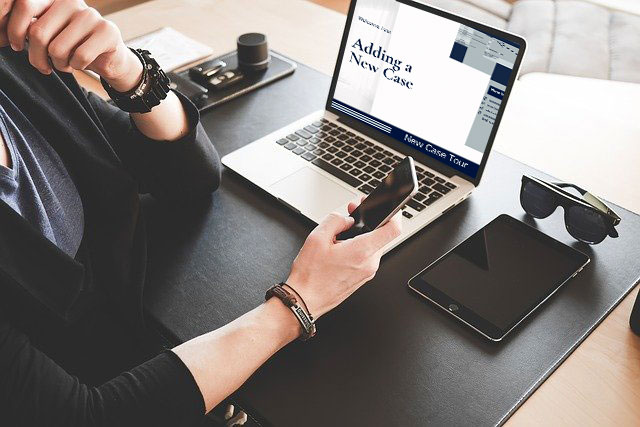
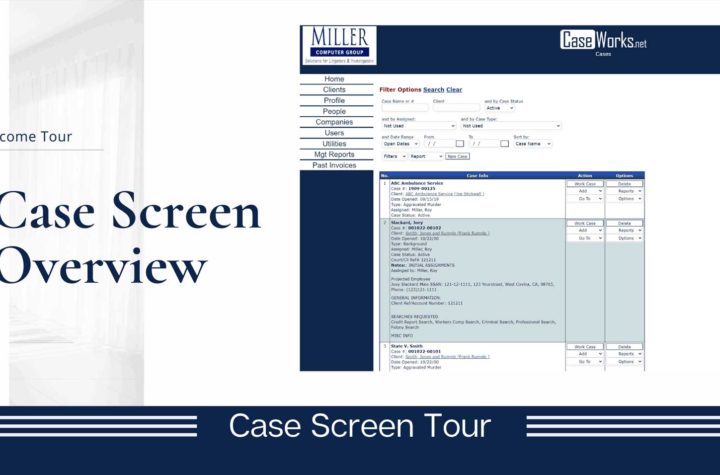
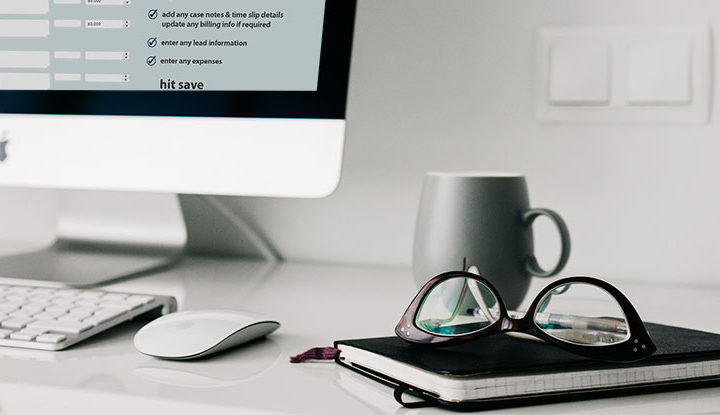
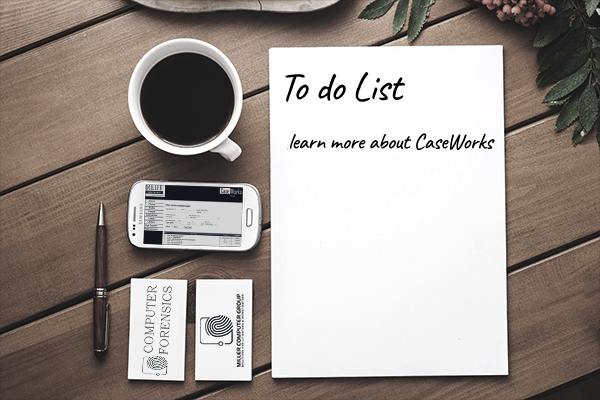
1 thought on “Creating Budgets & Retainers”
Comments are closed.